Installing Forge
Forge is a powerful modloader that is used by a large majority of modpacks as of writing and can be installed onto our servers one of two ways.
Server Assisted
If your Mod Pack did not include Forge by default when downloading it through CurseForge, you will need to use our version installation tool to install Forge.
To access the Version Installer, click Configuration —> Advanced.
Do Not tick Format Server if you have uploaded (or obtained) a Mod Pack without Forge.
Manually
If you need to install a Forge version that isn’t in the Edition Installer, then you’ll need to replace the existing Server Files with ones you’ve generated locally. The exact files you need will change depending on the version you’ll be using, but the overall process is the same.
Versions 1.20+ (NeoForge)
Forge experienced a hard fork mid-2023 that resulted in the creation of NeoForge, which is being developed alongside Forge for versions of Minecraft after 1.20. You may find mods that require Neo-Forge instead of Forge, in those cases, you'll need to install Neo-Forge instead of Forge as it's a separate mod loader entirely but supports the Forge modding API.
At this time, installing NeoForge on your WinterNode server requires staff intervention, so reach out to us on 

Versions 1.17+
Forge Versions 1.17 and up use a new system of starting that requires the use of either a startup script or a wrapper. In our case, we use a wrapper that executes the Forge Server in a predictable and non-modifiable way.
Forge wrapper
The Forge Wrapper is a utility that we use to launch Forge versions newer than 1.17 as by default they require a startup script. Both the script that ships with the Forge Installer and the Forge Wrapper itself make use of the Libraries folder to start the server. It’s by modifying it’s contents that our Edition Installer works and by which you’ll be able to install different versions of Forge. However, there are few notable issues that can take place with the Forge Wrapper that we’ll make not of here.
Removing old Versions
If you make use of the Edition Installer to install Forge without ticking the “Format Server” option and you already have a Version of Forge installed, then you’ll end up with both of the versions installed at the same time. While this won’t cause any issues, you’ll want to remove the old one to save on space.
You can find the currently installed versions under libraries/net/minecraftforge/forge and the sub folders will be named with the Forge Version they contain.
You can safely delete versions you are not running when the server is online, just make sure you delete the correct version.
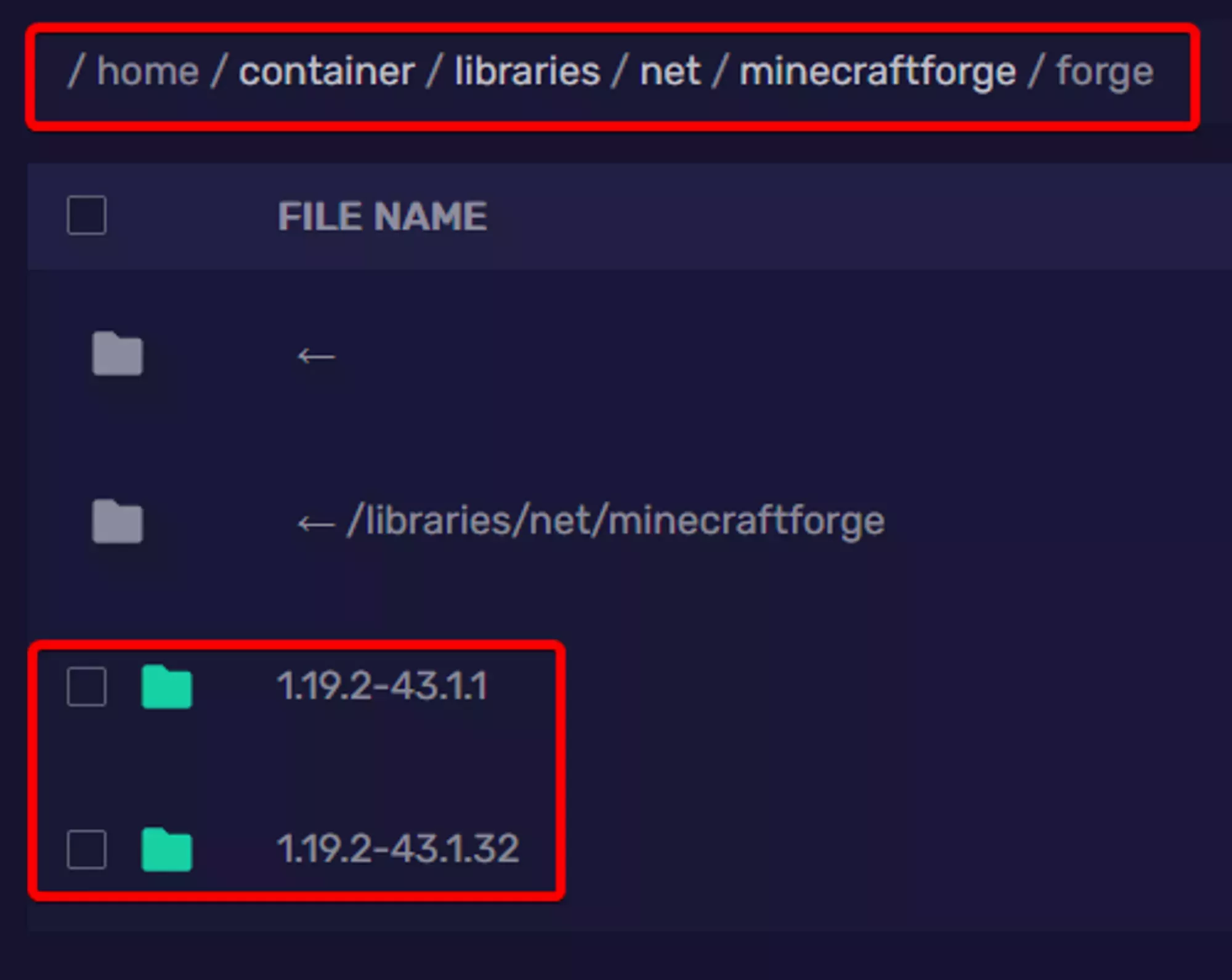 Loading...
Loading...
Missing Forge Wrapper File
The Forge Wrapper is an essential file to starting 1.17+ Forge servers. If you’ve accidentally deleted the Forge Wrapper file or don’t want to use the Edition Installer to download it, you can download the file from 
Versions 1.5 - 1.16
Versions of Forge between 1.5 and 1.16 use a method that has a jar to directly launch. This means that you have two jars to upload, as well as the libraries folder. This also means that you’ll need to update the Startup Parameters to match the new jarfile.
Start by navigating to the Forge Website and selecting the version you’d like to use, then select the Installer option for download.
If you’re looking for a very specific forge version that isn’t shown on the Latest or Recommended boxes, click the Show all Versions drop-down to see a list of all Forge Versions released for the Minecraft Version you selected.
After you’ve downloaded the Installer, open it on your computer and select the Install Server option. With that selected, navigate to an empty folder using the 3 dots next to the folder path and then click the OK button to start the install.
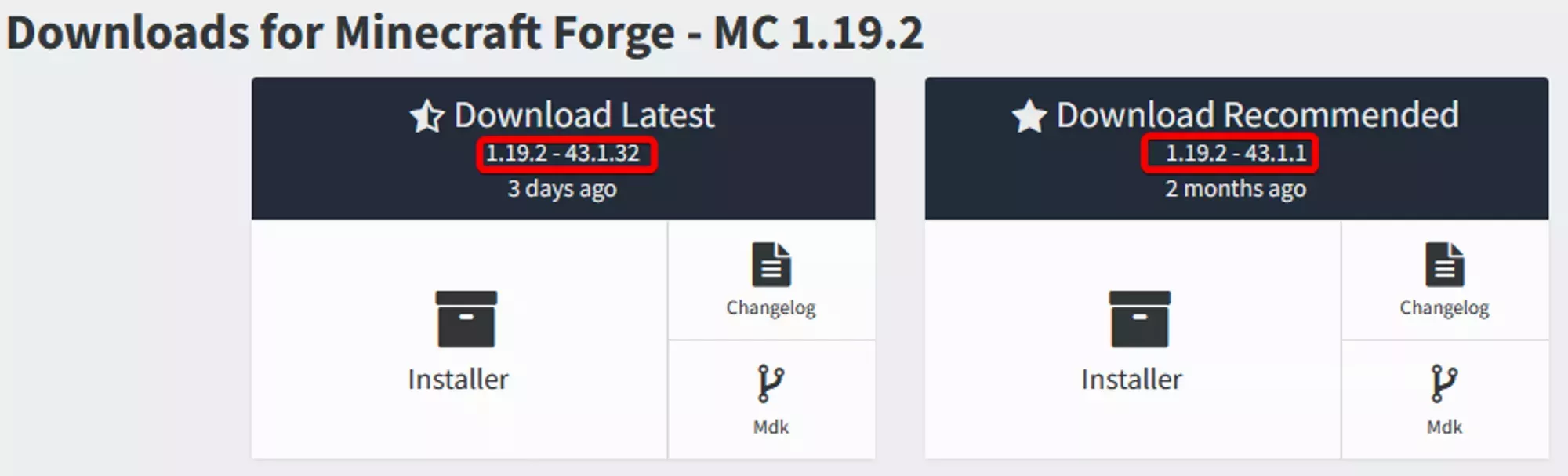 Loading...
Loading...
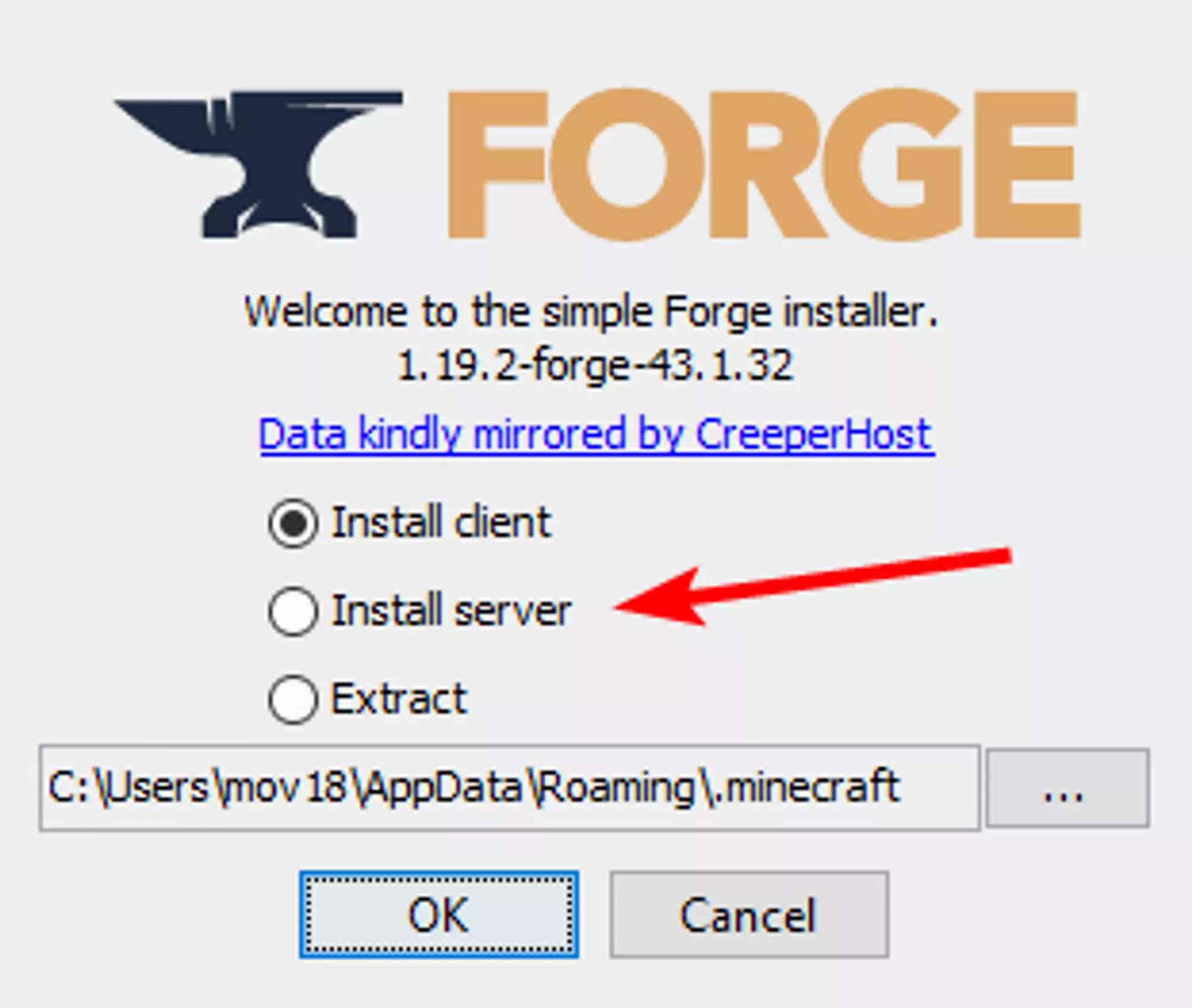 Loading...
Loading...
After the installer has finished you’ll need to upload the Libraries folder, the minecraft_server.<MC-VERSION>.jar file, and the minecraftforge-universal-FORGE-VERSION file to your server using SFTP. Once they’ve been uploaded you’ll need to change your 
minecraftforge-universal-FORGE-VERSION file. Now you can start your server and it’ll be running the new Forge Version.
If your server is launching vanilla Minecraft, you may have set your Startup Parameter to be the minecraft_server.<MC-VERSION>.jar file. Make sure that you’ve set it to the minecraftforge-universal-FORGE-VERSION file instead!