Updating Minecraft Bedrock Edition
Bedrock Clients update automatically and can not be reverted to old versions, so you need to be prepared to update your Bedrock Server as soon as new versions release. To that end, we’ll be covering how to easily update your Bedrock Server using the Panel Installer or the official Mojang files for a Vanilla Server.
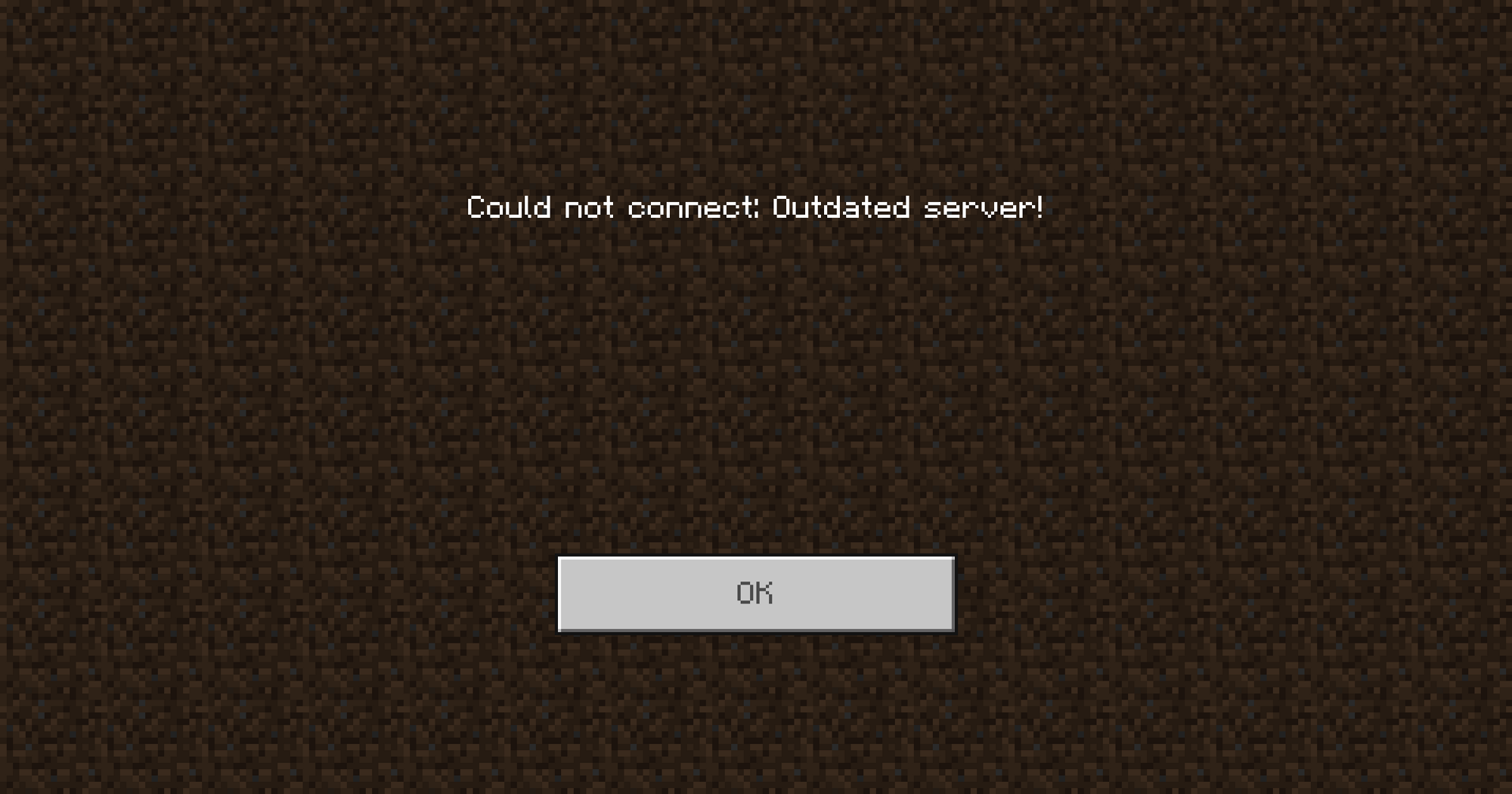 Loading...
Loading...
Using the Panel Installer
You can use the GCP to install the latest version of Bedrock by reinstalling the server files under Configuration → Advanced using the Reinstall Server modal. This should only delete the server files related to the Server Version and leave things like your world and player data alone. You should still take a backup in the rare case that something goes wrong with the update.
This is a destructive process! To prevent any loss of data make sure you take a backup! Check out our article on taking a 
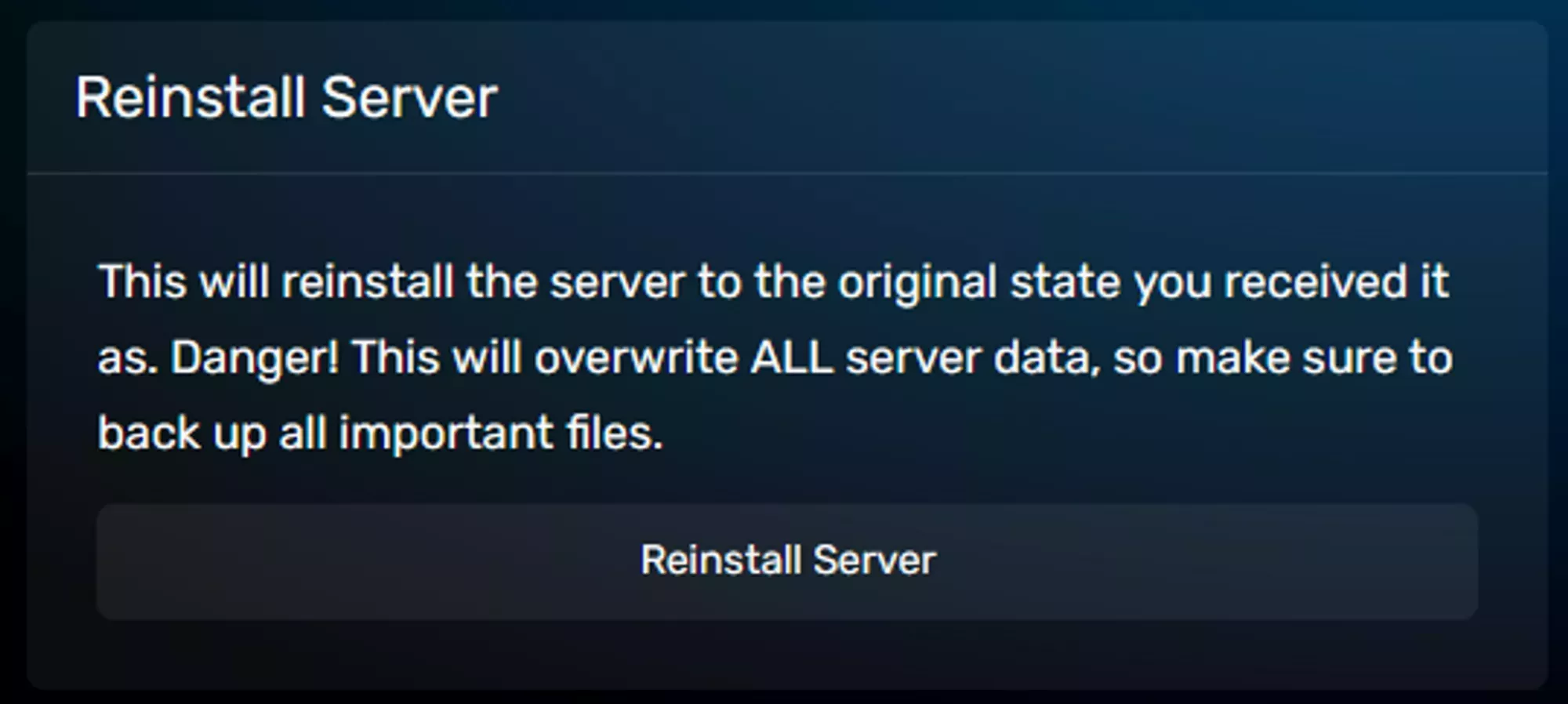 Loading...
Loading...
Manual Installation
If the Panel Installer isn’t working for any reason, you can manually install a Bedrock version using the steps below.
You’ll need to download latest Bedrock Server files for Linux from the Minecraft website after agreeing to the EULA and Privacy Policy. They will be downloaded as a zip file that you can upload to the server directly 
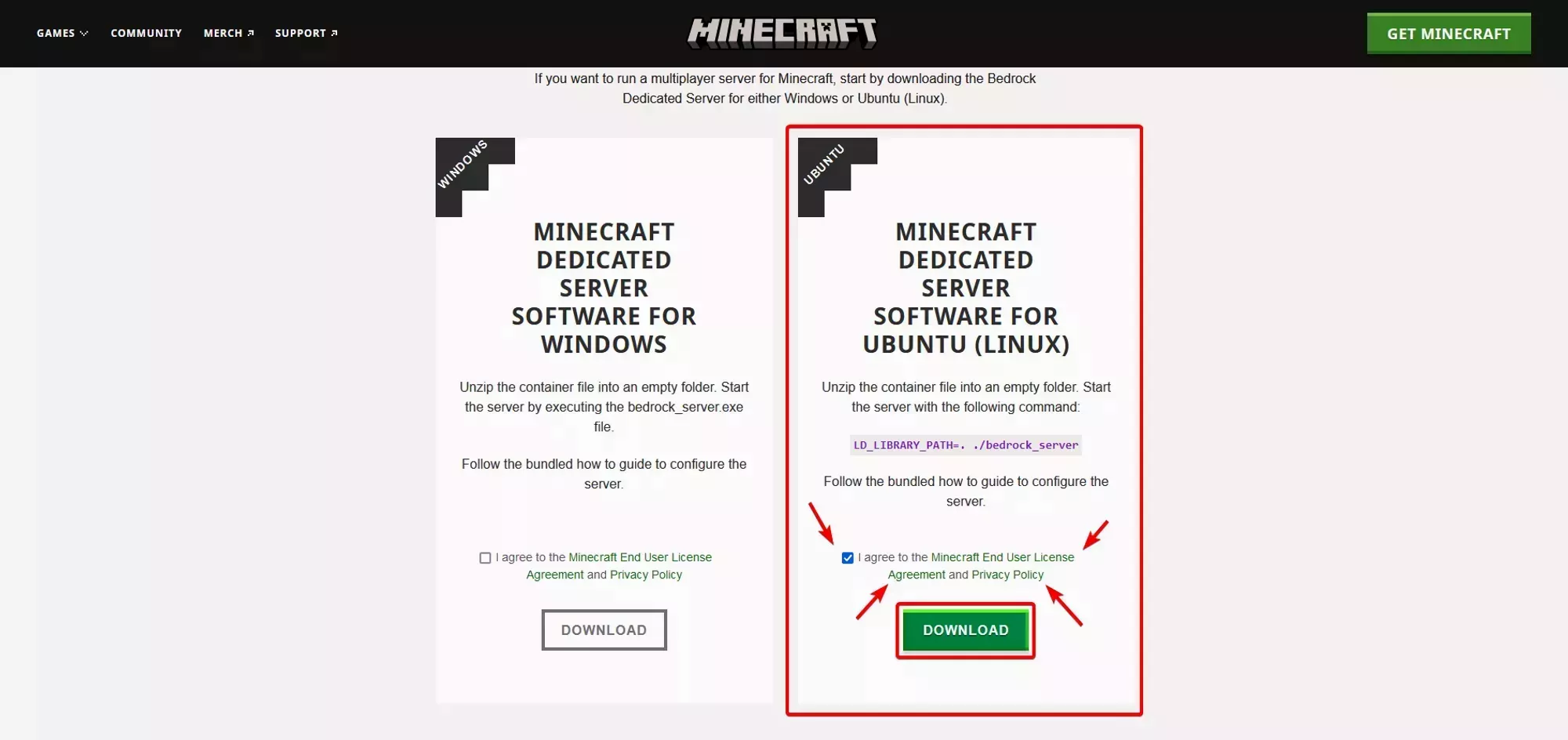 Loading...
Loading...
You should only download the Bedrock Server files from the Minecraft Website. Server Files from other websites may contain malware or be unstable.
This is a destructive process! To prevent any loss of data make sure you take a backup! Check out our article on taking a 
After you’ve finished downloading the File from the Minecraft Website and uploading it to your server you can decompress the files using the 
server.properties file as mentioned below.
The default zip file download from Mojang’s website contains a server.properties file. Unzipping the file as is will replace the server.properties file with the default one and replace your settings. If you’ve modified the one on your server and need to keep it from being replaced, you’ll want to take note of the settings you’ve changed or rename the file to something different.