Game Panel 2FA
2-Factor Authentication is an extra step added to logging into an account that helps prevent unauthorized access. When you log into your account you’ll be prompted to provide a token provided by an Authenticator application that’s cryptographically generated from a private code only shared between WinterNode and the Authenticator application. As long as you don’t share those tokens or that code and a third party doesn’t have physical access to the device that you’re using for your Authenticator application. This is a nearly foolproof method of authenticating. For redundancy sakes, you can even save the original token in a password manager or other safe location, in case you lose your device or have multiple devices set up with an Authenticator application ready to go.
It’s highly recommended to use 2FA as a security measure. It is the most secure way to prevent your accounts, and by extension your servers, from getting hacked.
You can find the 2FA setting under the security controls tab on your home page in the Game Panel. Once there you’ll find a box labeled 2-Factor Authentication with a button inside labeled Enable 2-Factor Authentication. Click that button to get your Authentication code and QR code.
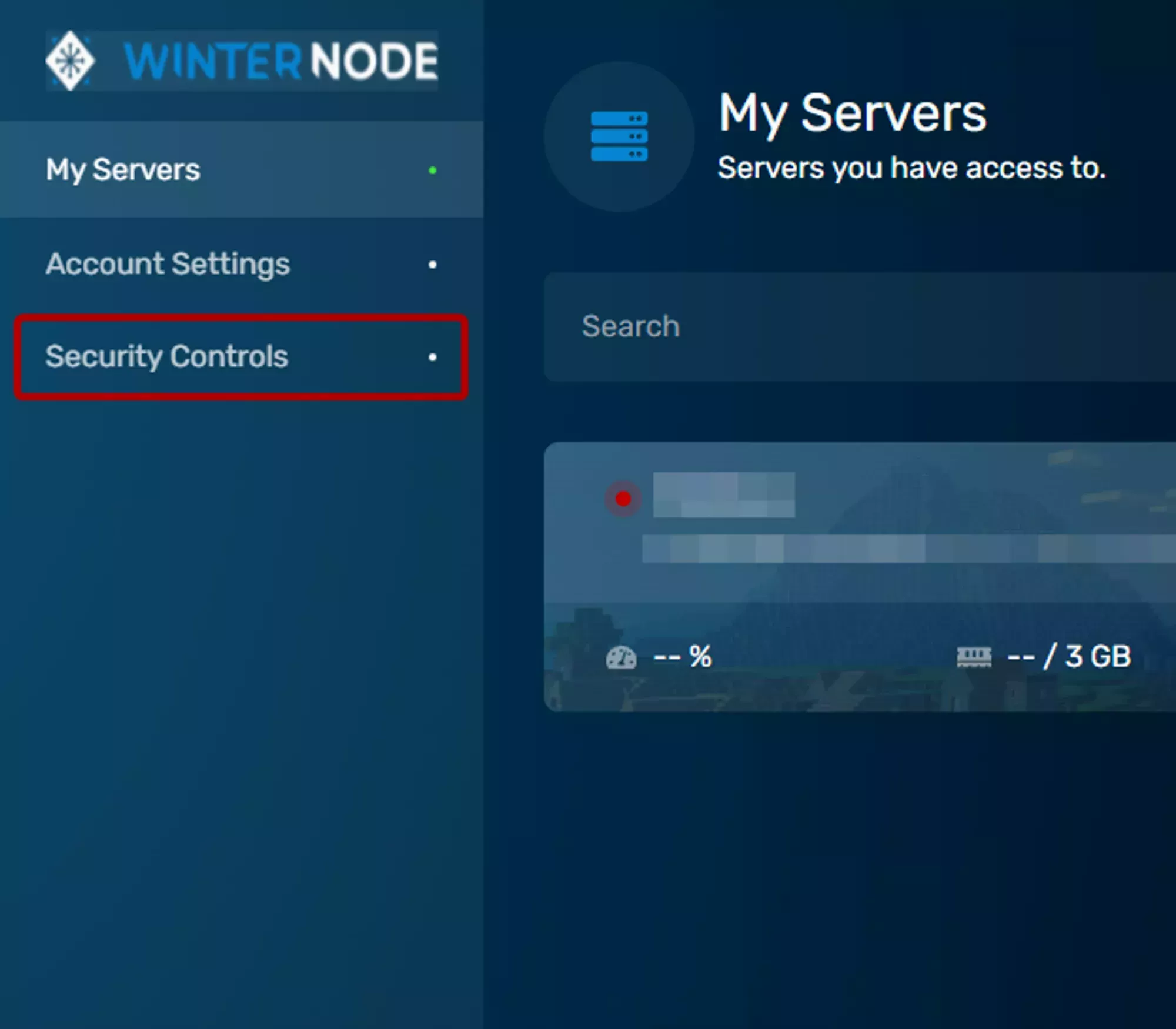 Loading...
Loading...
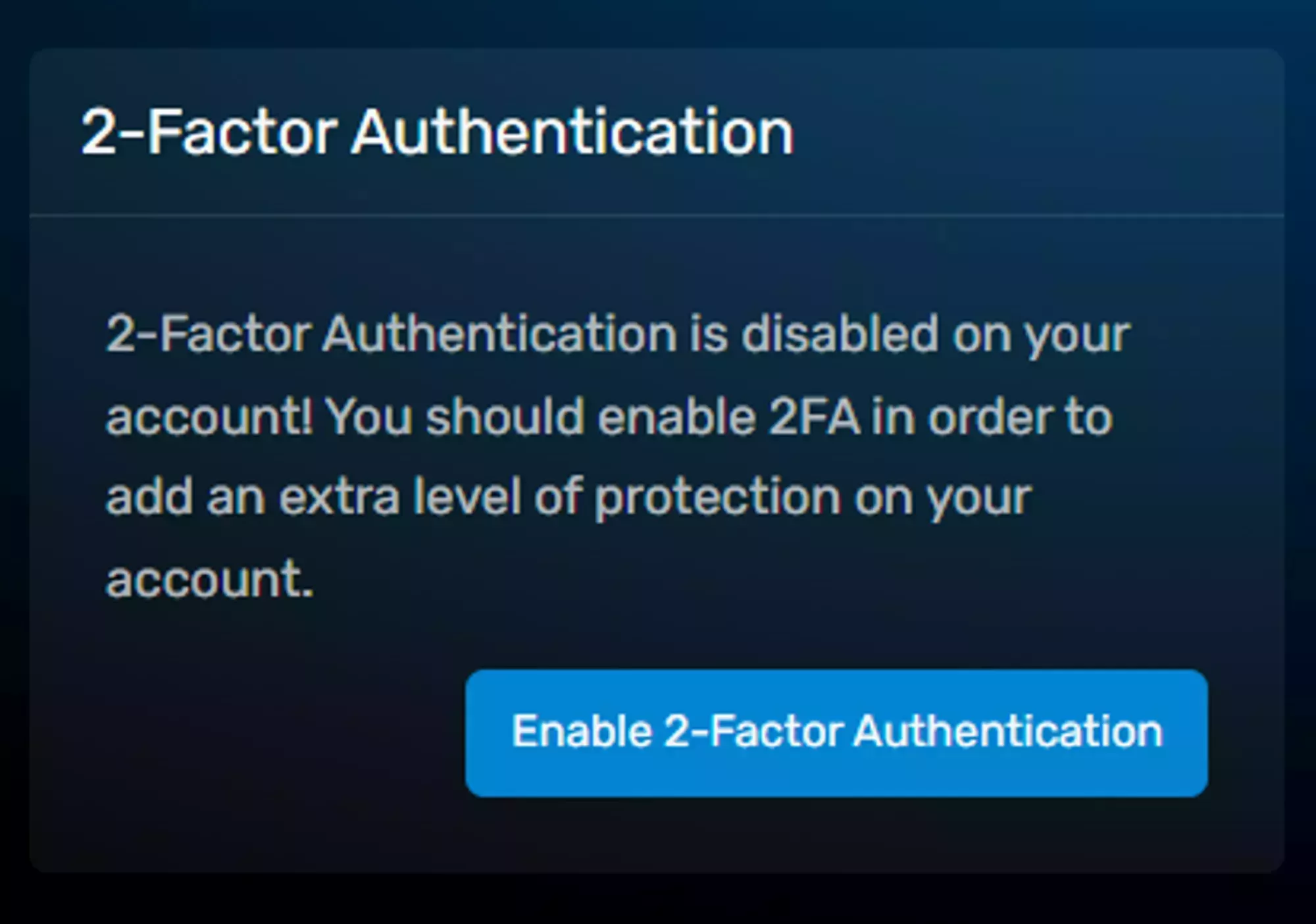 Loading...
Loading...
After clicking the 2-Factor Authentication button, you’ll be shown a window similar to the one below containing a QR code and a long alphanumeric code next to it. You can scan the QR code using an app like Google Authenticator or Authy or you can enter the code manually into either of the two apps. You can also click the alphanumeric code to copy it into your clipboard.
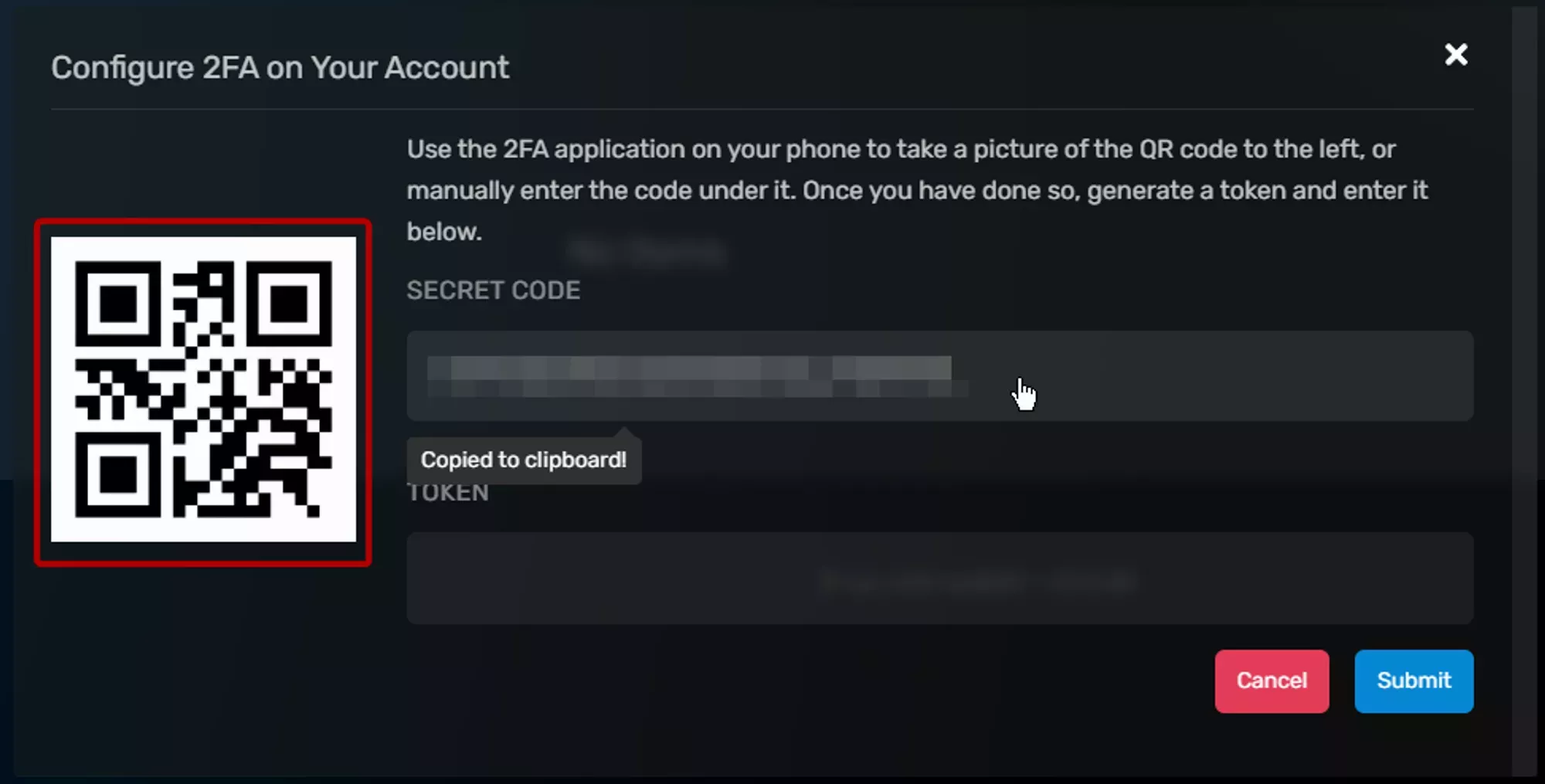 Loading...
Loading...
Make sure to save the alphanumeric code or QR code somewhere in a secure format. Good ways are in a private password manager or encrypted flash drive!
 Loading...
Loading...
There are a lot of Authenticator apps with many different features, so you might want to try a few out or look at what’s provided by your phone already. If you save the code above then you’ll have no problem switching Authenticator apps!