Installing Eco Mods
Eco has a powerful built in modloader and an official recommended source for mods, mod.io. The forums also contain a mods directory, but it's considered deprecated favor of mod.io and it's unlikely to contain mods for the latest version of Eco.
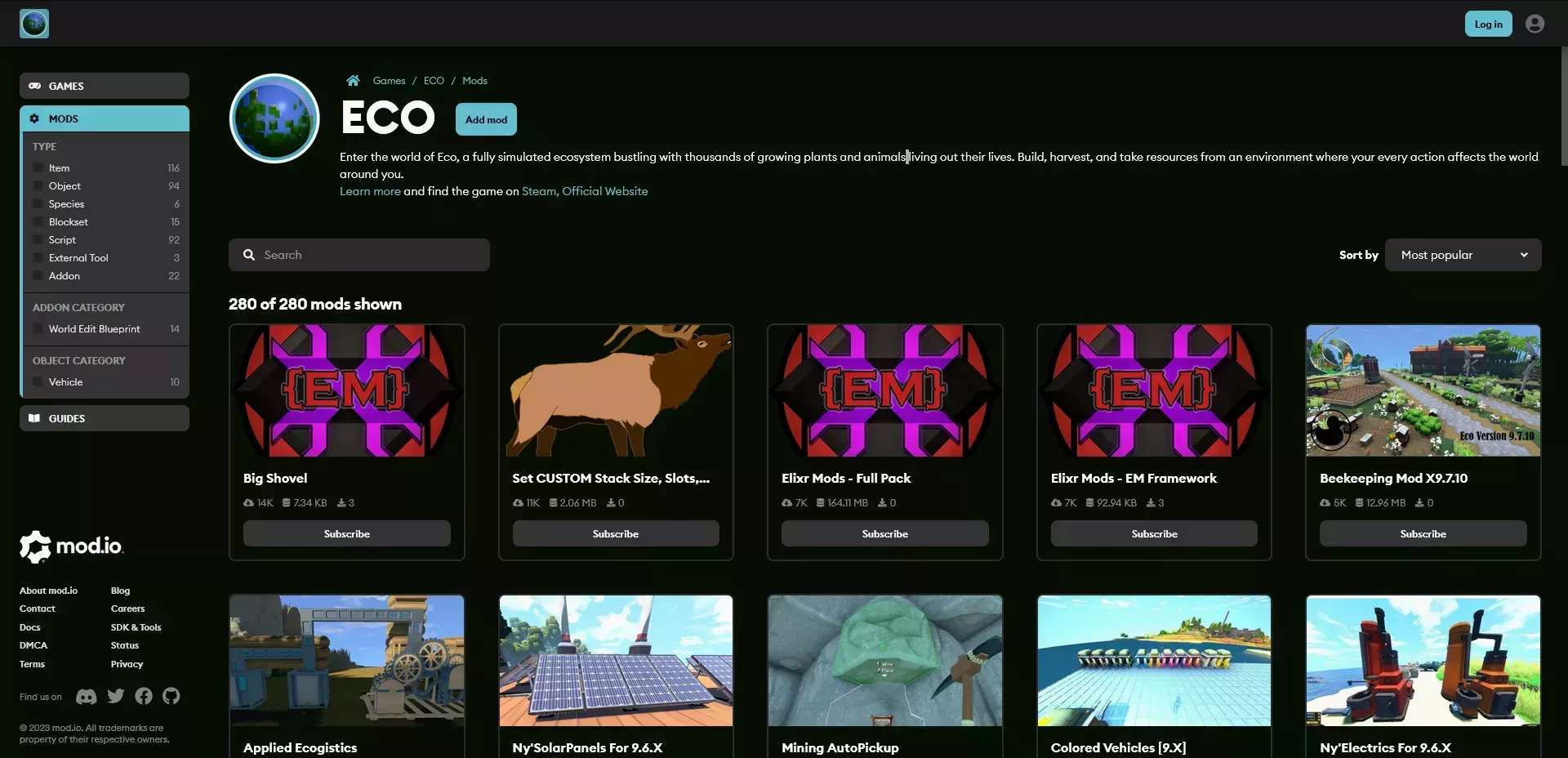 Loading...
Loading...
Installing Mods on your Server
Installing mods on your Eco server is a relatively simple process. You'll want to start by navigating to Eco's mod.io page and finding a mod that looks interesting to you. We'll be using Big Shovel and and Log Pickup as examples.
Big Shovels
We'll start by installing the Big Shovel mod. We can download the latest file by clicking the download button under the "Download Files Manually" section of the left sidebar. We'll get a .zip file containing 2 more .zip files. One named AllBigShovel and the other named BigShovels, as per the mods description on mod.io, each file contains a different configuration of the Big Shovels mod.
To install the configuration we want, we just need to upload the zip file to the root folder on your Eco server 
Once the file has been uploaded, you'll need to decompress it 
.zip file will be decompressed into the servers Mods folder following the file structure contained within the .zip file.
 Loading...
Loading...
Loading...
Now that the .zip file is decompressed we can restart the server and check that the mod we installed is working. In the case of BigShovels we want to check if we can dig when already holding material.
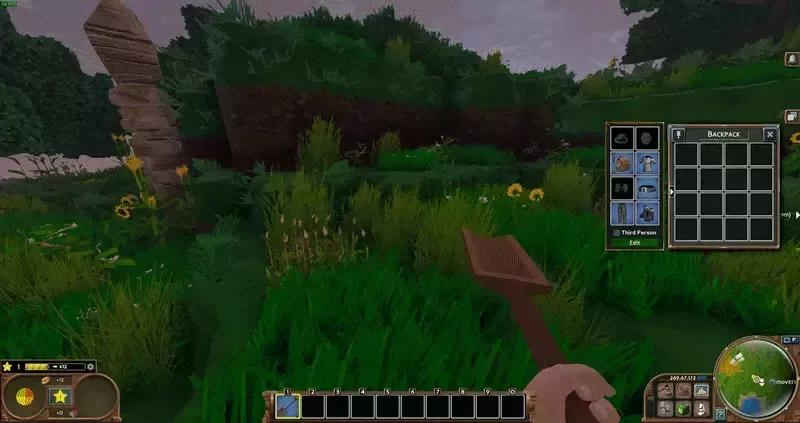 Loading...
Loading...
Log Pickup
Log Pickup, or as it's formally known "Log Pickup, Debris Clear, and Stump Removal", has a similar install process as Big Shovels, but it doesn't provide install instructions and the .zip file is nested differently. So I wanted to use this mod as an example of how to interpret a mod's .zip file and how to locate what you need to upload to your server.
On Windows, you should be able to double click any .zip file to get a preview of the folder structure. It'll open in a standard file view, but you won't get image previews and it won't go through the process of decompressing every file, at least until you open it. For larger .zip files, it may still take awhile to open it, even after limiting what's decompressed, but Eco mods should be on the smaller side and shouldn't take more than a second or two.
Loading...
The first files you see in the "root" of the .zip file are what will appear when you unzip the file on your server. In this case, Log Pickup includes a folder of the same name as the .zip file within the .zip itself. This means that when you unzip the .zip file on your server in the server root like we did for Big Shovels, we'll have a folder named logpickupdebrisclear_X_X_X inside of your server root which would place the mod files inside of another newly created sub-folder named mods inside of the logpickupdebrisclear_X_X_X. That's not what we want.
So for this mod, we'll need to decompress the .zip file locally and upload the contents of the mods folder it contains into the server's mods folder, telling the 
Then after uploading the files to the server's mods folder, we can launch the game and test to see if the mod works. In this case, we'll want to see if stumps and debris are removed when you chop down a tree as a logging specialist. You can do this by logging in with a character that already has the logging specialty, or by running the command /skills levelup logging as a character you can test with. Then chop down a tree and look at the stump.
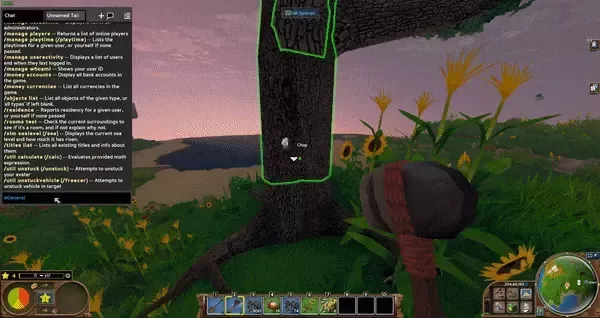