Eco Admins
Eco Server Admins are granted some basic moderation tools, like being able to 
/manage admin or /admin. Once a player is an admin there's no built in system to limit the permissions granted.
Add an Admin
Using Server Configuration
You can grant a player the Admin demographic by modifying the Users.eco file located in the Configs folder on your server. You might have to make a copy of the Users.eco.template and remove the .template suffix in order to get the Users.eco file.
Once you've opened the Users.eco file, you'll want to find the Admins section near the bottom of the file. It should look similar to what's shown on the right.
"Admins": {
"UserIDAddedEvent": {},
"UserIDRemovedEvent": {},
"Collection": {
"System.String": {
"$type": "System.Collections.Generic.List`1[[System.String, System.Private.CoreLib]], System.Private.CoreLib",
"$values": []
}
}
}
Once you've found the Admins section, you'll want to get the SteamID64 of the Steam user that you want to give the Admin demographic. Then you'll need to enter the SteamID64 into the Admins → Collection → System.String → $values array as shown on the right. When entering multiple users, enter each one on a new line with , characters at the end of each entry.
##Single Admin
"System.String": {
"$type": "System.Collections.Generic.List`1[[System.String, System.Private.CoreLib]], System.Private.CoreLib",
"$values": [
"12345678901234567"
]
}
##Multiple Admins
"System.String": {
"$type": "System.Collections.Generic.List`1[[System.String, System.Private.CoreLib]], System.Private.CoreLib",
"$values": [
"12345678901234567",
"23456789012345678"
]
}
After adding the admin's SteamID64 value to the array, you'll need to restart the server. When the user next joins they'll be notified that they are now part of the Admin demographic and will have access to all of the Admin features that Eco offers.
Using the /admin command
Admins have the ability to add another player to the Admin demographic using the in-game command /manage admin or it's shorthand /admin. Running the command with no arguments will show a list of the existing server admins. Including the player's in-game username, SteamID64, slgid, or account ID as the first argument will add them to the Admin demographic. The account ID can be found by hovering over the player's username in-game wherever it appears and looking at the bottom of the description box that pops up.
Adding an admin using the in-game command does not require a server restart and the player will be notified either when the command is run or when they next log in.
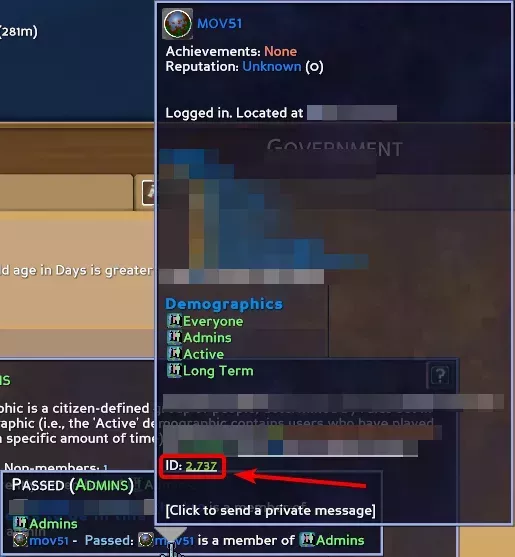 Loading...
Loading...
Remove an Admin
Using Server Configuration
You can remove a players Admin role by modifying the Users.eco file located in the Configs folder on your server.
Once you've opened the Users.eco file, you'll want to find the Admins section near the bottom of the file. It should look similar to what's shown on the right with one or more entries in the Admins → Collection → System.String → $values array.
"System.String": {
"$type": "System.Collections.Generic.List`1[[System.String, System.Private.CoreLib]], System.Private.CoreLib",
"$values": [
"12345678901234567",
"23456789012345678"
]
}
After locating the Admins section and looking at the array that contains the current Admins, you can either look up the SteamID64 of the admin you want to remove and match that to the list or you can look up each entry in the list until you find the admin you want to remove.
After removing the Steam user's SteamID64 value from the Admins section, you'll need to restart your server. When the user next joins they'll be notified that they've been removed from the Admin group.
Using the /manage removeadmin command
Admins have the ability to remove other Admins from the demographic by running the /manage removeadmin command in-game. You'll need to specify the users in-game username, SteamID64, slgid, or account ID as the first parameter. The account ID can be found by hovering over the player's username in-game wherever it appears and looking at the bottom of the description box that pops up.
Removing an admin using the in-game command does not require a server restart and the player will be notified either when the command is run or when they next log in.
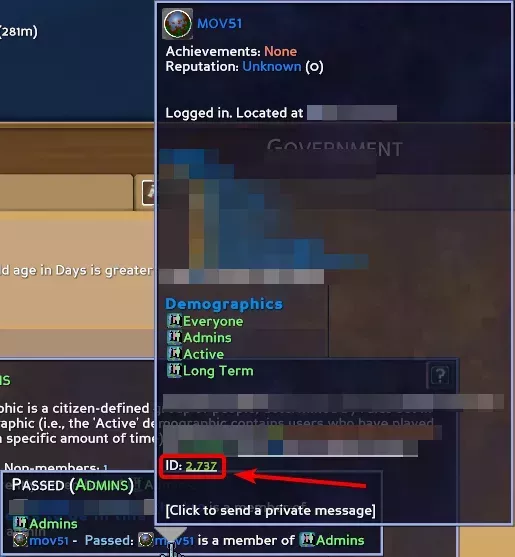 Loading...
Loading...
Admin command log
Eco logs every command sent by an admin in a log file located in the /Logs/admin_commands folder. If you have access to the server's file system you can view every command the admins on the server have run in a log file that's separated by the day the command was run. If you'd like to grant one or more of your admins access to the File System of your WinterNode hosted Eco server you can check out our page on 