NoVNC
noVNC is a VNC client that runs on your browser and can be accessed from the VPS Panel. A VNC Client essentially acts as a remote screen to your VPS’s actual console. By using the noVNC console you get direct access to your VPS without having to travel over it’s external network connection. This will help you if you lock yourself out of your VPS’s network or are timing out when you connect because your VPS is using all of it’s network capacity.
To open and log into noVNC, navigate to your VPS Panel and you��’ll find the noVNC button under the Actions header.
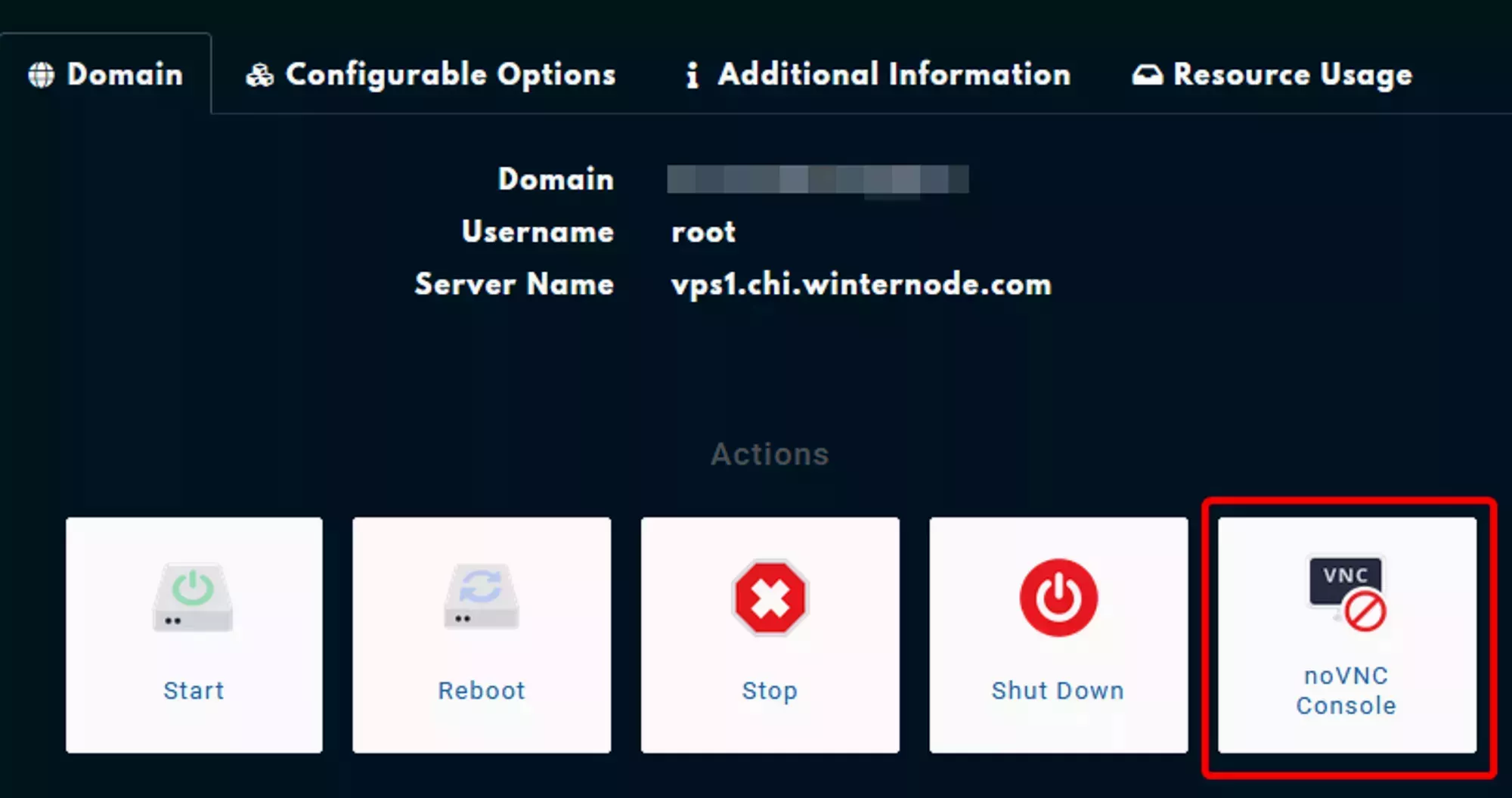 Loading...
Loading...
After clicking on the noVNC button you’ll get a pop-up window that should look like one of the images on the right. The top one shows what it should look like while connecting and the bottom is what you’ll see when your session is open.
You can log in with the username root if you are using a linux server and your standard password for this VPS, originally provided by email. After logging in you’ll be able to type in console commands that will be run on your server just as if you were running at the machine locally.
This isn’t an SSH session, so your log in session and the commands you’ve run will stay active even if you close the noVNC window. Make sure to run the logout command before closing it!
If you don’t get a pop-up window after clicking the noVNC button, you might need to allow pop-ups from WinterNode in your browser.
Loading...
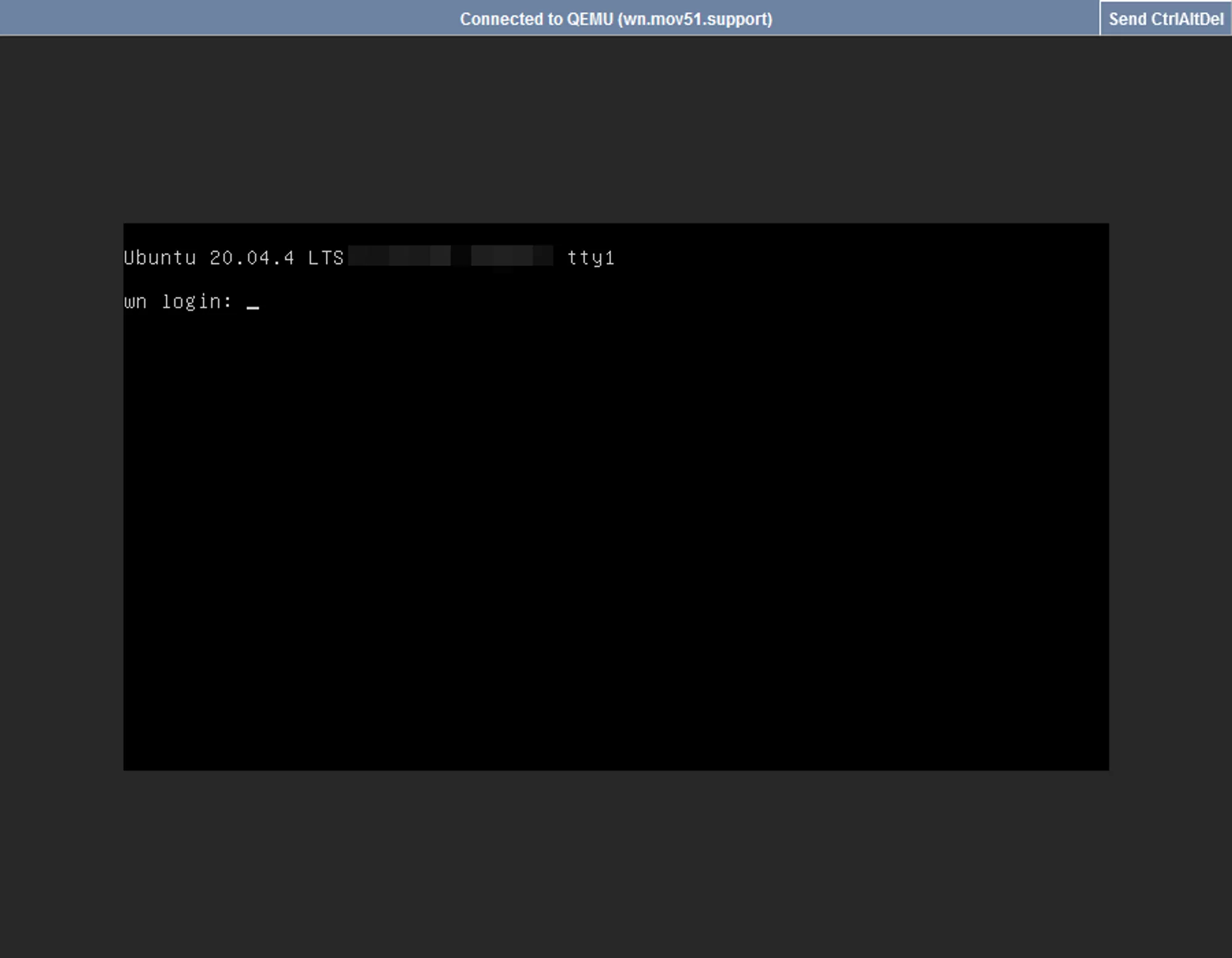