Re-creating your Own Server Pack
Some pack developers don’t release a Server Pack with their Modpacks, leaving it up to server owners to create a Server Pack if they want to host a server. The process of doing so is very similar to creating a Modpack for a custom Modpack you created on your own, so we’ll reference some of the same areas of that article here, but we’ll also talk about the steps that are specific to creating a server pack for a Modpack you didn’t create.
Getting the Client Files
The first hurdle you’ll have to overcome is getting a copy of all of the Client Configuration and Mods that the Modpack uses. The zip file that you download from CurseForge only contains what’s called a manifest, which is essentially a list of mods and their versions, as well as any file overrides that are needed.
For Modrinth pack see our note on Modrinth at the bottom of the page.
In order to turn that into something you can work with, you’ll need to use a launcher like CurseForge, MultiMC, or 
The other half is that you’ll want the files in a folder, known here as a Working Directory, that is separate from your launcher where you can safely move and delete the files contained within. Just make sure it’s in an area on your PC that you can remember where it’s at and have space.
Client Side Only Mods
The below excerpt is from our article on Manual Mod Pack installation and relates to removing client side mods from your server.
Some mods are only needed on the client, and within that group of mods, some of them will crash the server when it's installed. It's 100% ok to use these mods, and you can definitely still have them in your pack, but you need to remove the mod on the server for things to work correctly.
Having a Client Side Only Mod on your server can present itself in a few ways, but most commonly it'll crash the server when it tries to access some code that only exists on the Client. This is the first step option you should check for when you server isn't launching after adding new mods or when doing your first launch of a custom pack.
When the server crashes because of a Client Side Only Mod you'll get a message stating what code it tried to load and which vaguely mod it was. For example, the error below was generated by including the Falling Leaves mod in the server's mod folder.
[main/FATAL] [ne.mi.fm.lo.RuntimeDistCleaner/DISTXFORM]: Attempted to load class de/cheaterpaul/fallingleaves/mixin/ParticleManagerMixin for invalid dist DEDICATED_SERVER
The important part of that error is for invalid dist DEDICATED_SERVER which shows that the requested class doesn't exist in the server environment.
Figuring out which mod is causing the error is a bit harder. The first half of the error will contain the Class Path, and by the standard mod developers use to format their code, that Class Path is unique to each mod. Most of the time Mod Developers will include the name of the mod within the Class Path, in this case the path is de/cheaterpaul/fallingleaves/mixin/ParticleManagerMixin which tells us that the creator of the mod owns the domain cheaterpaul.de and that the likely name of the mod is fallingleaves.
There are cases in which that name won't be related to the mod, or at least not obvious as to what the mod is. In that case you'll need to go through your mods and check which mod is only needed on the client. It's a good idea to remove any mod that isn't needed on the server, so don't worry if you find multiple Client Side Only mods, just remove them all.
Installing the correct Mod Loader Version
Mod Packs can use any available Mod Loader, but the current most popular ones are Forge and Fabric, so we’ll be covering how to install the correct version of those two Mod Loaders for the pack you’re trying to install.
Finding the correct Mod Loader & Version
There are two major Mod Loaders used for Minecraft Modding today, Fabric and Forge. Mods will generally only work with one of the two, so you’ll need to make sure you’re using the correct one and you’ll need the correct version to ensure there aren’t any bugs.
There are a few ways you can do this, and we’ll be covering how you can find the Mod Loader and it’s version on the CurseForge platform as is exists currently.
For Modrinth pack see our note on Modrinth at the bottom of the page.
CurseForge buries the Mod Loader information information a little bit on their website and you can’t get the exact Forge Version without downloading the Pack Files, so we’ll be walking you through how to find the Forge Version in the Pack Files.
To start, you can find the download option for the Client Pack files by navigating to the Files tab of the Mod Pack page and then clicking on the name of the version you want to download. Don’t click on the Install icon because we want the ZIP file.
Once there you should see both a download button and an install button, you’ll want to click Download and want for it to finish. Client files are small, so it shouldn’t take too long.
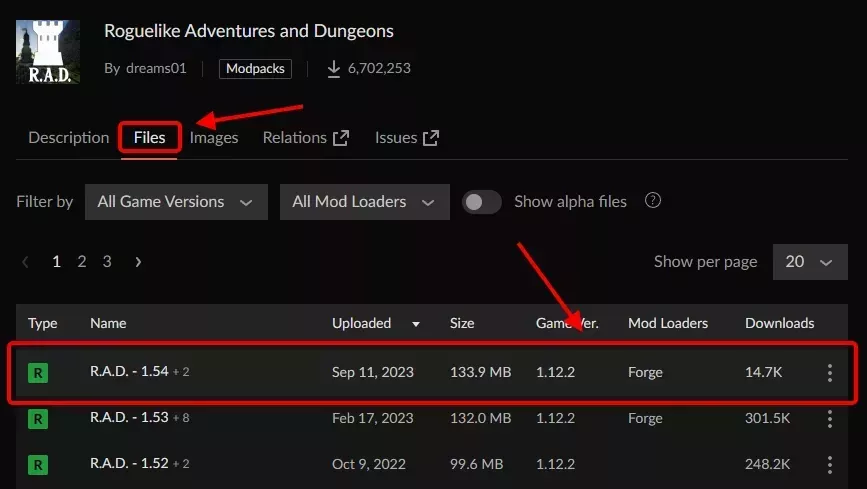 Loading...
Loading...
Loading...
After the download has finished you should have a zip file that you need to extract. Inside you’ll have a file named manifest.json that contains all of the mod and Mod Loader information that launchers need to install the mods for the pack.
Open it in any text editor, such as notepad and look for the version and modLoaders entries. They should be very near to the beginning and close together. The version entry is the Game Version and the modLoaders entry contains the Mod Loader’s name, a hyphen, and then it’s version. For example, the image on the right shows that I need Forge Version 1.12.2-14.23.5.2860
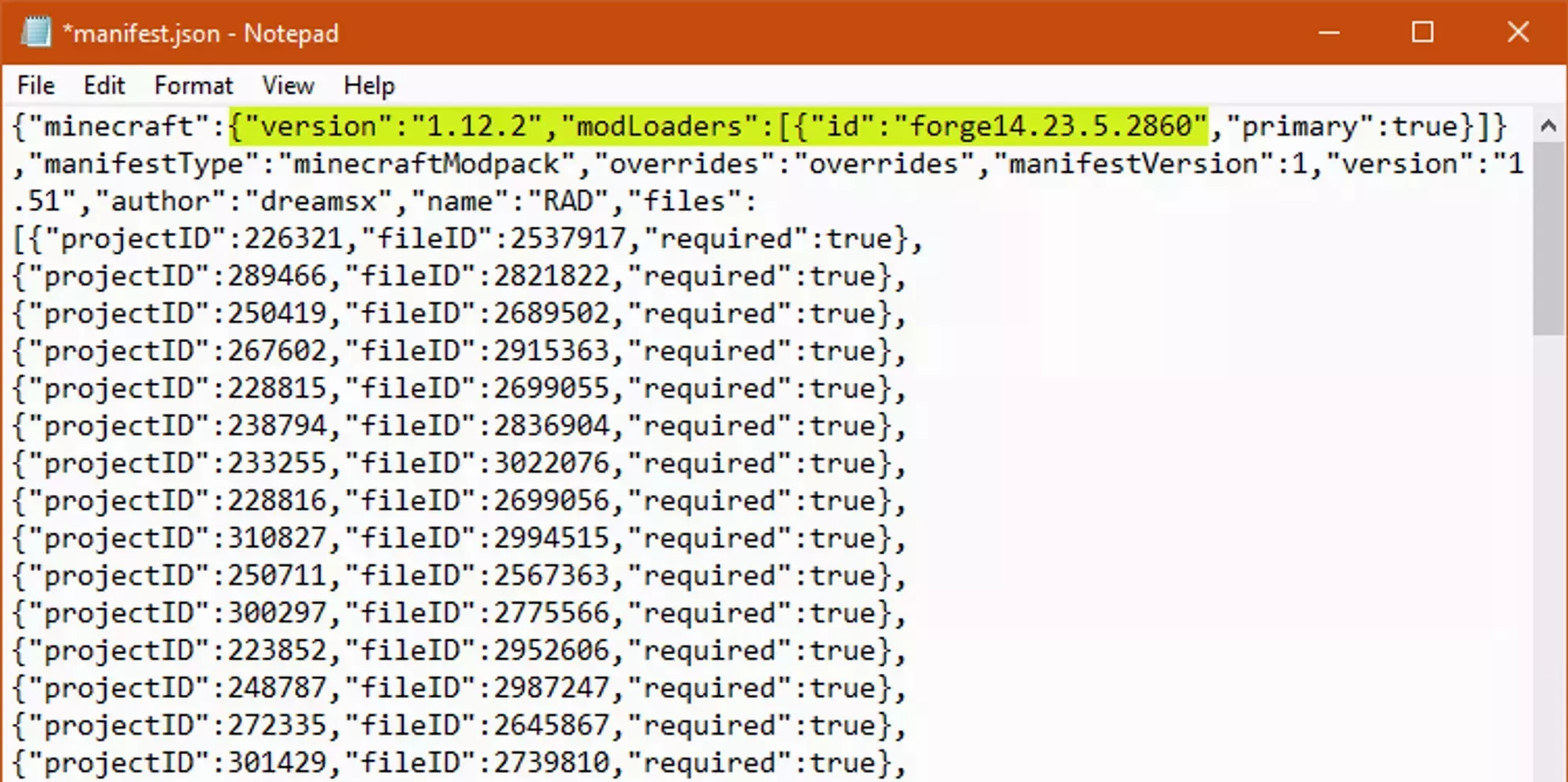 Loading...
Loading...
Installing Forge
Now that you have the Mod Loader you need and it’s version, you can install it. Check out our article on 
Installing Fabric
Now that you have the Mod Loader and Version you need you can install it. Check out our article on 
The Modrinth Mod Pack format, .mrpack, includes the server version of a pack by default. The way that it’s designed necessitates the designation of mods as either client, server, or both and Server Packs can always be generated directly from the .mrpack File. However, the Modrinth Mod Packs platform is still in beta and they don’t support Server Packs on their website yet.
If you want to install a server for a Modrinth Mod Pack, you can use a tool like Ferium to generate the Server Pack.