Upgrade Current Package
Our Billing System allows you to easily upgrade your Server's resource limits on normal setups. Providing an easy way to scale the infrastructure based on your needs.
After logging into our 
Services tab
Loading...
On this page, look through the table and decide which service you wish to upgrade.
Loading...
If you have multiple services with the same package, open up the individual services and find what Server Name was assigned when you originally ordered. Unfortunately, this field does not update with changes from the Game Panel.
Loading...
Still having trouble deciding which server is what? Open a

Once you've entered your service details, on the left-hand sidebar you should find a button titled Upgrade/Downgrade. If you do not see this button, you may have an exclusive package. However, all publicly listed plans should have an upgrade button.
Loading...
In the Upgrade/Downgrade page, you will see all available upgrade options from your Plan. You can even change your Billing Cycle from this area. Just select, Choose Product when you've found your preferred plan.
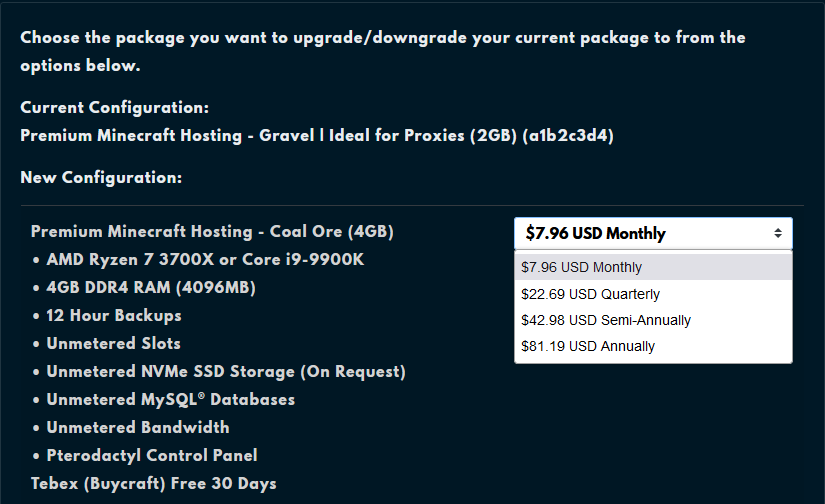 Loading...
Loading...
Pay the Invoice generated with your preferred payment method and restart your server once the Order has been Processed.
If you've previously setup a Legacy PayPal Subscription, you must cancel it as you'll be sending the old invoice amount, this would result in underpaying your future invoice and soon, termination.
If you face any issues, please open a 